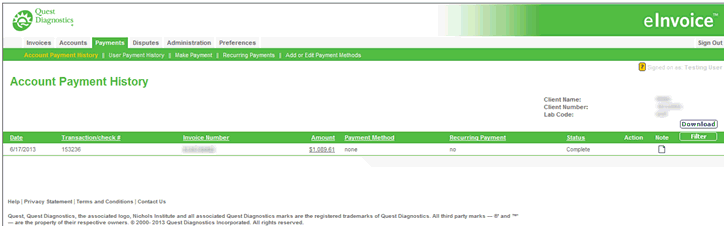
The Account Payment History displays payments made against the currently selected account. For completed and requested payments, you can use additional links and tools to:
view an invoice payment's detail by clicking the Invoice Number link
view account payment detail by clicking the Amount link.
view notes associated with payments by clicking the note icon
filter the list of payments
download the list of payments
modify or edit requested payments (see Modifying Requested Payments)
delete requested payments (see Deleting Requested Payments)
Notes:
Click on a heading to sort in ascending or descending order.
A transaction number displays under Transaction/check # only if payment was made through the eInvoice application.
A check number displays under Transaction/check # only if payment was made by paper check outside the application.
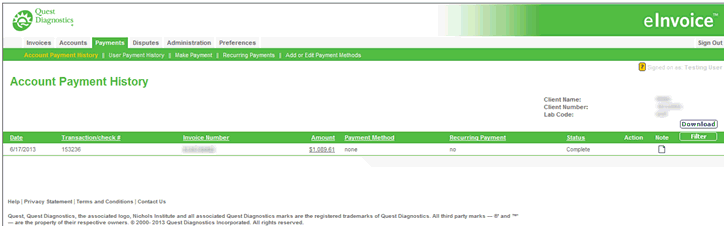
To access, click the Payments tab, then Account Payment History.
Types of Status:
Requested (for Credit Card) - Payment has been initiated
Initiated (for ACH) - Payment has been initiated
Failed - Payment could not be processed
Successful - Processing and awaiting posting in the billing system
Posted - Payment sent to the billing system
Completed - Payment applied in the billing system
View details of a payment by clicking the payment's associated Amount link.
Result: The Account Payment Details page displays, populated with the payment's date, transaction/check number, invoice number, amount, payment method, whether or not it is a recurring payment, payment transactions, status details, and originating request.
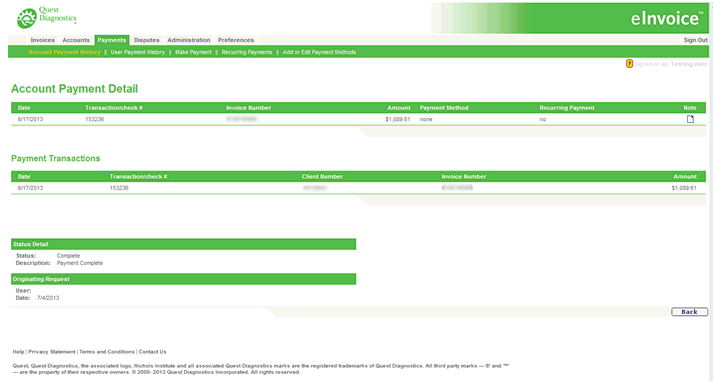
Extract the payment history data to Excel.
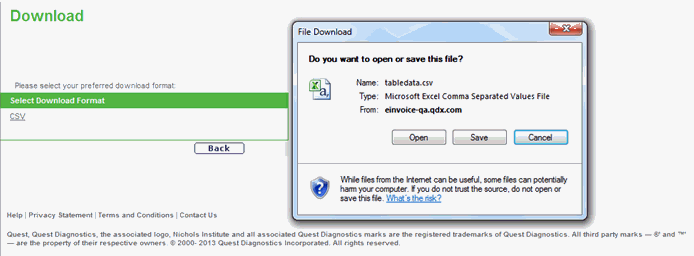
Click
Download.
Result: The Download displays.
Select CSV.
Click
Open to open the data in Excel,
then save the file to your PC.
OR
Click Save to save the file
to your PC.
OR
Click Cancel to return to the
Download screen.
Click Back to return to the Account Payment History item list.
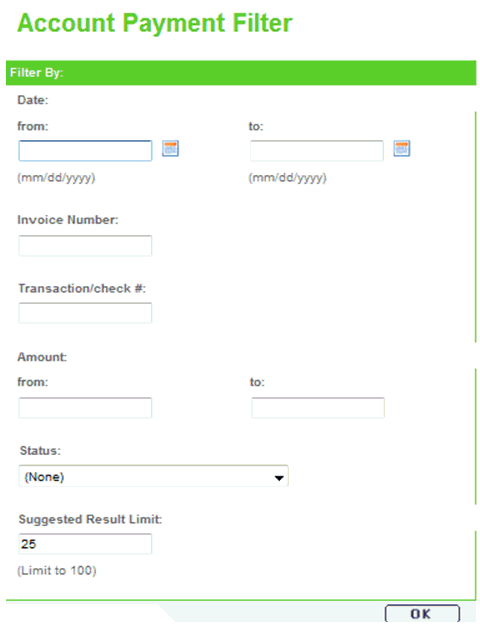
Click
Filter.
Result: The Account Payment Filter displays.
Filter
by one or more search criteria.
Note: It is recommended that users start out with a broader
search range and then narrow your criteria as needed. The Suggested
Result Limit field defaults to 25. If no results display, you
may need to increase your search result limit up to as much as 100
or complete more fields to narrow your search criteria.
Click
OK.
Result: The payments matching the specified filter criteria
display on the Account Payment History screen.