Select the Credit Card Type from the drop-down box: Visa, Master Card, American Express, Discover.
Type the credit card account number (type the number without any spaces).
Type the credit card expiration date (use mm/yy format), or use the calendar tool.
Type the card holder's name and address.
Select the Type: Personal (default) or Shared.
If
Personal was selected, click OK,
then click Edit to make any
final changes OR click Confirm.
Result: The credit card has been added (end of procedure).
OR
If Shared was selected, type one or more email addresses.
Note: This field defaults to the email address in your user
profile. Use commas to separate each email address.
Example: cjrunn@eipp.com,ap_dept@eipp.com
Click
Cancel to return to the Add
or Edit Payment Methods screen.
OR
Click Next.
Result: The Account Selection page displays.

Click
Add Additional Accounts to
display the Account Selection page, then click OK
to display the Add Account page.

If
you have multiple accounts linked to your User ID, click OK.
OR
Search for the client number, then click OK.
Result: The Add Account Search Result displays.
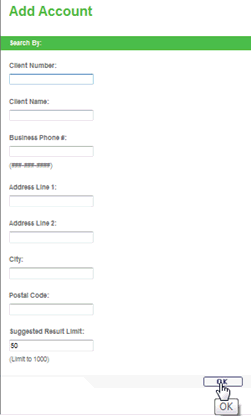
Select
All or click on the individual
accounts you want to add to the Shared Payment Method.

Click
Add.
Result: The Accounts Selection screen re-displays.

Click Add Additional Accounts to add more accounts for this client to the Shared Payment Method (return to Step 10) and repeat until all of the client associated accounts have been added.
Click
Finalize.
Result: The Verify Credit Card screen displays.
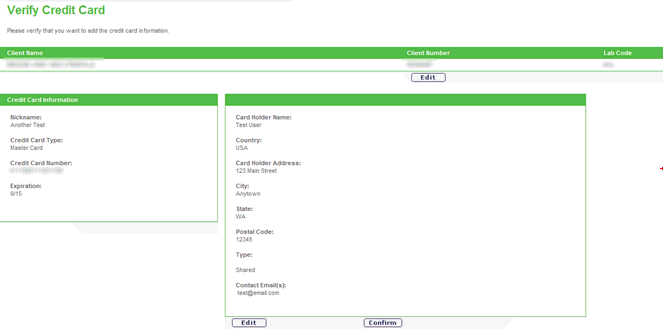
Click
Edit under Client Name to
go back to the Accounts Selection and add additional accounts to the
shared payment method.
OR
Click Edit under Credit Card
Information to go back to the Add Credit Card screen.
OR
Click Confirm.
Result: The message The credit
card information has been added displays.

Note: Click Cancel at
any time during this procedure to cancel the transaction and return
to the previous screen.