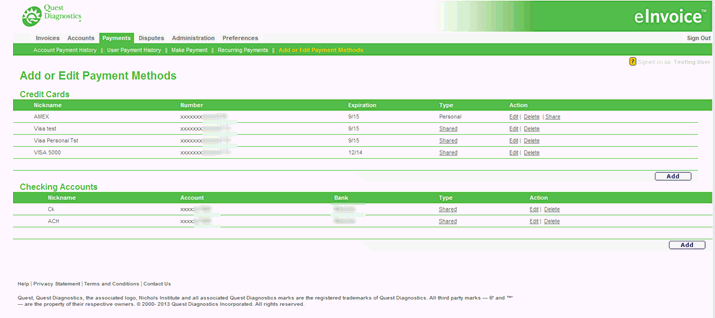
The Add or Edit Payment Methods screen is used to store payment methods within the application.
Online payments can be made by either credit card or a checking account. When establishing a payment method, the user must designate the payment method as either shared or personal.
A personal payment method is linked to the user ID and can only be viewed or used to make a payment by the person who set it up.
A shared payment method is linked to an account. All users who have access to this account can see the payment method and initiate payment.
A
personal payment method can be changed to shared but a shared payment
method cannot be updated to a personal payment method. It must be
deleted and then re-added as a shared payment method.
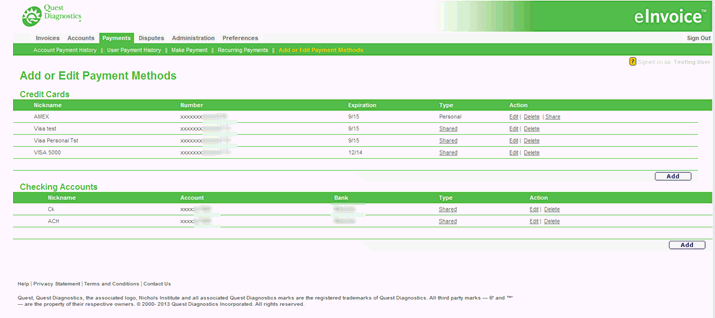
The Credit Cards section details the nick name, masked account number, expiration date, and type (personal or shared) of each available credit card-based payment method. Otherwise, the following message displays: There are currently no credit card payment methods.
The Checking Accounts section details the nick name, masked account number, bank, and type (shared) of each checking account-based payment method. Otherwise, the following message displays: There are currently no checking account payment methods.
Additional buttons and links enable you to:
add a new payment method
view and optionally modify details of a listed payment method
delete a listed payment method
convert a listed personal payment method to a shared payment method
Click the Payments tab, then Add or Edit Payment Methods.
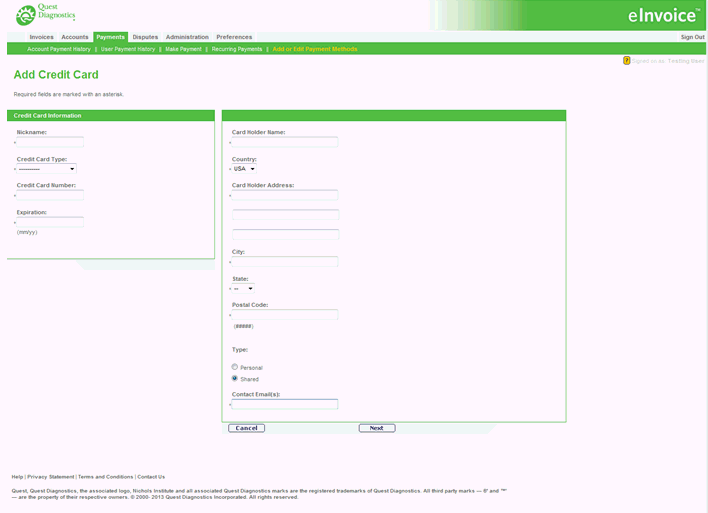
Click the Add button at the bottom of the Credit Cards section to add a credit card-based payment method. Result: The Add Credit Card page displays. See Adding A Payment Method: Credit Cards
Click the Edit
link to view and optionally modify that payment method.
Result: The Edit Credit Card page displays. See
Modifying a Payment Method
a. Click the Delete
link to remove that payment method.
Result: The Delete Credit Card page displays with the following
message: Please verify that you
want to delete the credit card account information.
b. Click Cancel
to return to Add or Edit Payment Methods.
OR
Click Confirm.
Result: The following message displays: The credit card information
has been deleted in the system.
Note: If a recurring payment is scheduled, it must be removed
first or the following message displays: The
Payment Method "nickname" cannot be deleted at this time
because it is in use by one or more Scheduled Payments.
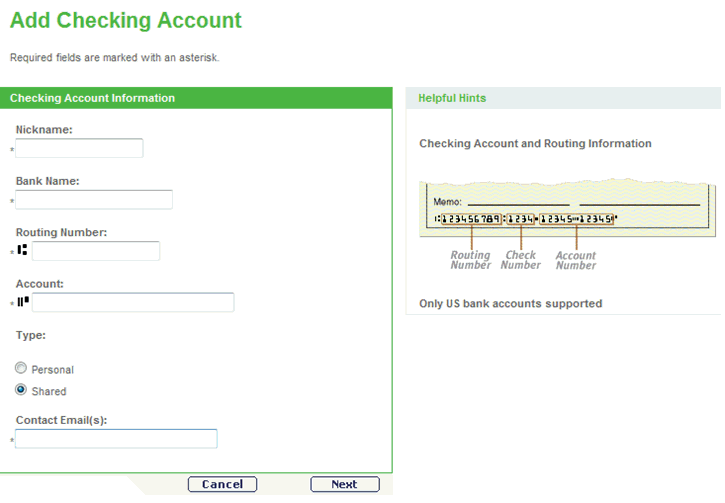
Click the Add
button at the bottom of the Checking Accounts list to add a checking
account-based payment method. The Add Checking Account page displays.
See Adding A Payment:
Checking Accounts
Click the Edit link to view and optionally modify that payment method. The Edit Checking Account page displays. See Modifying a Payment Method
a. Click the Delete link to remove that payment method. The Verify Checking Account page displays with the following message: Please verify that you want to delete the checking account information.
b. Click Cancel
to return to Add or Edit Payment Methods screen.
OR
Click Verify.
Result: The following message displays: The checking account
information has been deleted in the system.
Note: If a recurring payment is scheduled, it must be removed
first or the following message displays: The
payment method cannot be deleted at this time because it is in use
by one or more Scheduled Payments.
To add a credit card payment method:
Click
Add.
Result: The Add Credit Card screen displays.
Type
a unique nick name for your payment method.
Notes:
The nick name then displays on the Make a Payment and Recurring Payments pages, as well as on the various payment detail pages.
The nick name enables you to easily differentiate among several credit cards of the same brand, for example the Visa card issued by your bank vs. the Visa card issued by your preferred airline.
This nick name must be unique by user ID and cannot be used more than once by the user establishing the payment method.
Select the Credit Card Type from the drop-down box: Visa, Master Card, American Express, Discover.
Type the credit card account number (type the number without any spaces).
Type the credit card expiration date (use mm/yy format), or use the calendar tool.
Type the card holder's name and address.
Select the Type: Personal (default) or Shared.
If
Personal was selected, click OK,
then click Edit to make any
final changes OR click Confirm.
Result: The credit card has been added (end of procedure).
OR
If Shared was selected, type one or more email addresses.
Note: This field defaults to the email address in your user
profile. Use commas to separate each email address.
Example: cjrunn@eipp.com,ap_dept@eipp.com
Click
Cancel to return to the Add
or Edit Payment Methods screen.
OR
Click Next.
Result: The Account Selection page displays.

Click
Add Additional Accounts to
display the Account Selection page, then click OK
to display the Add Account page.

If
you have multiple accounts linked to your User ID, click OK.
OR
Search for a client account number, then click OK.
Result: The Add Account Search Result displays.
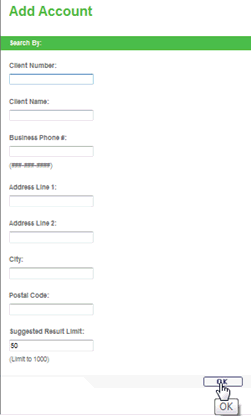
Select
All or click on the individual
accounts you want to add to the Shared Payment Method.

Click
Add.
Result: The Accounts Selection screen re-displays.

Click Add Additional Accounts to add more accounts for this client to the Shared Payment Method (return to Step 10) and repeat until all of the client associated accounts have been added.
Click
Finalize.
Result: The Verify Credit Card screen displays.
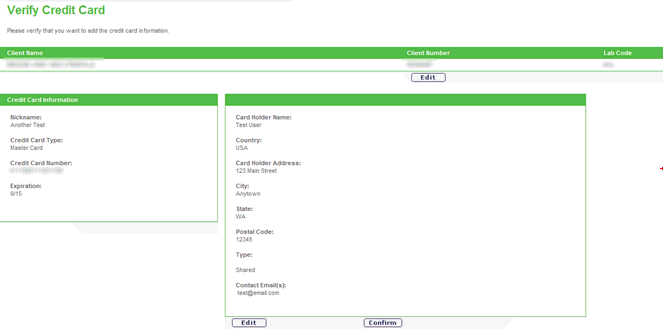
Click
Edit under Client Name to
go back to the Accounts Selection and add additional accounts to the
shared payment method.
OR
Click Edit under Credit Card
Information to go back to the Add Credit Card screen.
OR
Click Confirm.
Result: The message The credit
card information has been added displays.

Note: Click Cancel at
any time during this procedure to cancel the transaction and return
to the previous screen.
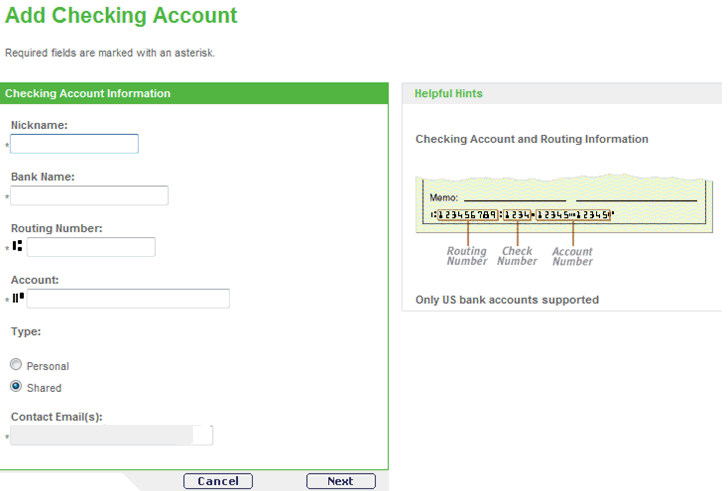
To add a checking account-based payment method:
Click Add.
Type
a nick name for your payment method.
Notes:
This name displays in the Select a Payment Method list on the Make a Payment and Create Recurring Payment pages, as well as on the various payment detail pages.
This field enables you to easily differentiate among several checking accounts.
This nick name must be unique by user ID and cannot be used more than once by the user establishing the payment method.
Type the Bank Name.
Type the Routing Number. This is the nine-digit number bracketed by the symbols.
Type the Account Number. This is the ten-digit number immediately preceding the symbol.
Select the Type: Personal (default) or Shared.
If
Personal was selected, click OK,
then click Edit to make any
final changes OR click Confirm.
Result: The checking account has been added (end of procedure).
OR
IF Shared was selected, type one or more client email addresses.
Note: This field defaults to the email address in your user
profile. Use commas to separate each email address.
Example: cjrunn@eipp.com,ap_dept@eipp.com
Click
Cancel to cancel the payment.
OR
Click Next.
Result: The Account Selection page displays.

Click
Add Additional Accounts to
display the Account Selection page, then click OK
to display the Add Account page.
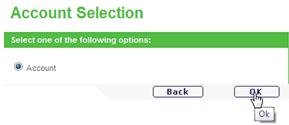
If
you have multiple accounts linked to your User ID, click OK.
OR
Search for the client number, then click OK.
Result: The Add Account Search Result displays.
Select
All or click on the individual
accounts you want to add to the Shared Payment Method. Then click
Cancel to return the Account
Selection screen.
OR
Click Add.
Result: The Accounts Selection re-displays.

Click
Add Additional Accounts to
add more accounts to the Shared Payment Method (return to Step 9).
OR
Click Finalize.
Result: The Verify Checking Account screen displays.
Click
Edit under Client Name to
go back to the Accounts Selection and to add or remove accounts to
the shared payment method
OR click Edit under Checking
Account Information to go back to the Add Checking Account screen.
OR
Click Verify.
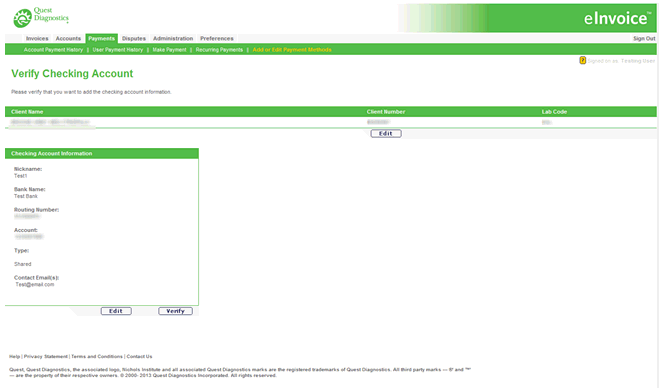
Result: The message The checking
account information has been added displays.
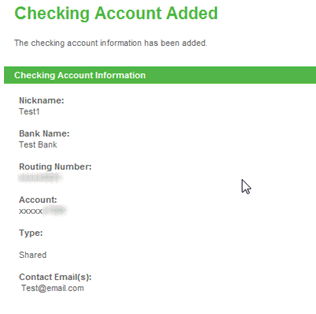
Note: Click Cancel at
any time during this procedure to cancel the transaction and return
to the previous screen.
View and optionally modify the shared credit card or checking account
payment method by clicking the edit link.
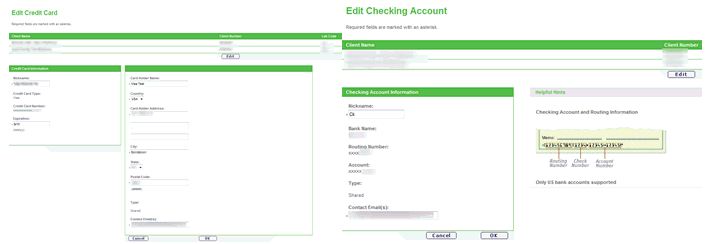
Identify
the payment method in the corresponding Credit Cards or Checking Accounts
section, then click the associated Edit
link.
Result: The Edit Credit Card or Checking Account
Screen displays
Click
Edit under Client Name to
edit the Accounts associated
with the shared payment method.
Result: The Accounts Selection page displays.

Click
Remove to remove an account
from the shared payment method.
OR
Click Add Additional Accounts
to update the accounts associated with the payment method. Follow
the process in Adding a Payment Method: Credit Card
or Adding a Payment Method: Checking Accounts to
search and select accounts.

Update Credit Card or Checking Account Information as needed.
Click
Cancel.
OR
Click OK.
Result: The message Please
verify that you want to update the credit card/checking information
displays.
Click
Edit to make additional changes.
OR
Click Confirm to save your
changes.
Notes:
A Personal Payment method can be changed to shared.
To change a Shared Payment Method to personal you must delete and the external user must re add as personal.
A payment method can only be deleted if there are no recurring payments or scheduled payments that reference it. Otherwise, you see the message: The payment method cannot be deleted at this time because it is in use by one or more scheduled payments.
Prior to deleting the payment method, delete any recurring or scheduled payments.
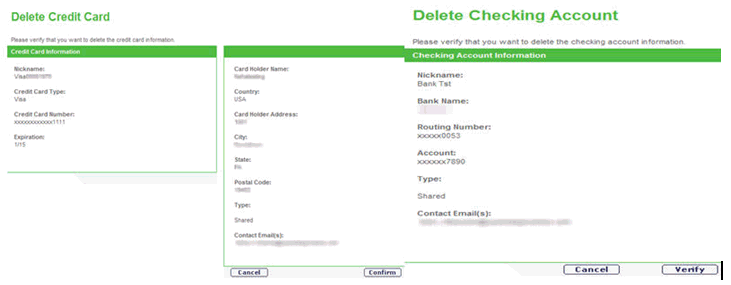
To delete a payment method:
Click
the Delete link for the payment
method you want to delete.
Result: The Delete Credit Card or Delete Checking Account page
displays.
Click:
Cancel
to return to the Add or Edit Payment Method page.
OR
Confirm
to delete the selected credit card method.
OR
Verify to delete
the selected checking account information.
Result: The following message displays: The
credit card/checking account information has been deleted in the
system.