Click
the + to display each sub
account, then click the Ref Client Name to view invoice details for
the individual sub account.


Click
the Ref Client Name to view the invoice details for the account.
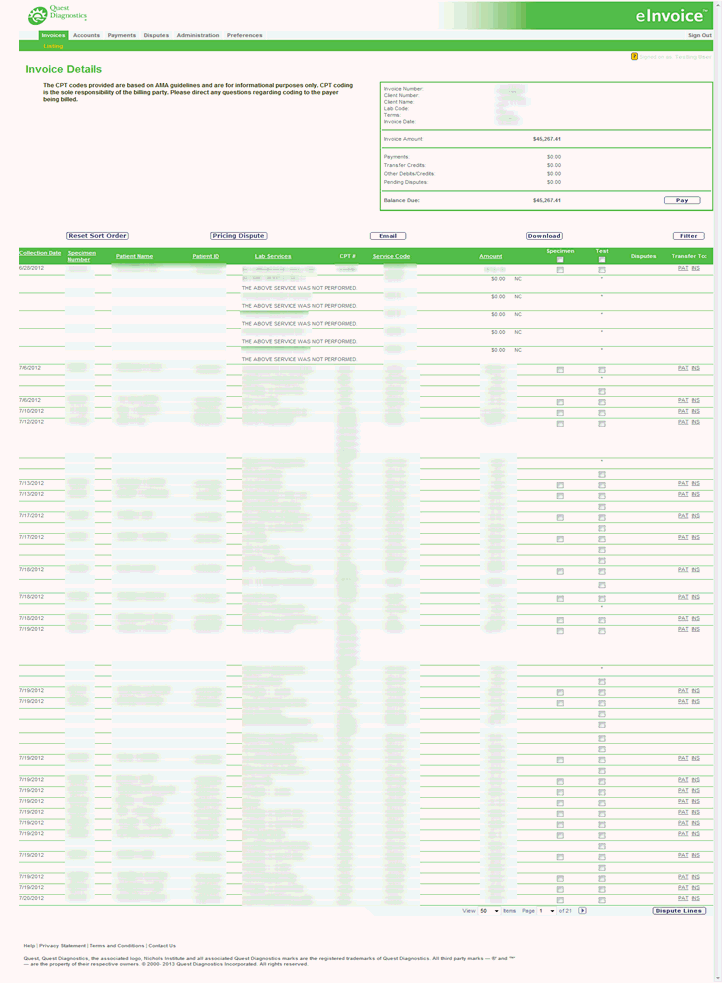
The Invoice Details screen contains the current balance, applied payments, and applied adjustments, along with your line item details of the services ordered. From the Invoice Details screen, you can:
Pay an Invoice
Download
Filter
Initiate Disputes
Click on the under-lined column headings to sort the information in ascending or descending order
Re-set the order
To access, click the Invoice Number link from multiple locations within the application, such as:
Invoices, then Listings
Accounts, then Invoice Reconciliation or Balance Sheet
Payments, then Account Payment History or User Payment History or Make A Payment or Recurring Payments
DIsputes, then Dispute Activity or Dispute Detail
When the invoice number is clicked, the Invoice Details page displays or the referring client name displays the main account with a plus (+) to view all related accounts. Then click inside each referring link to view the invoice details.
Click
the + to display each sub
account, then click the Ref Client Name to view invoice details for
the individual sub account.


Click
the Ref Client Name to view the invoice details for the account.
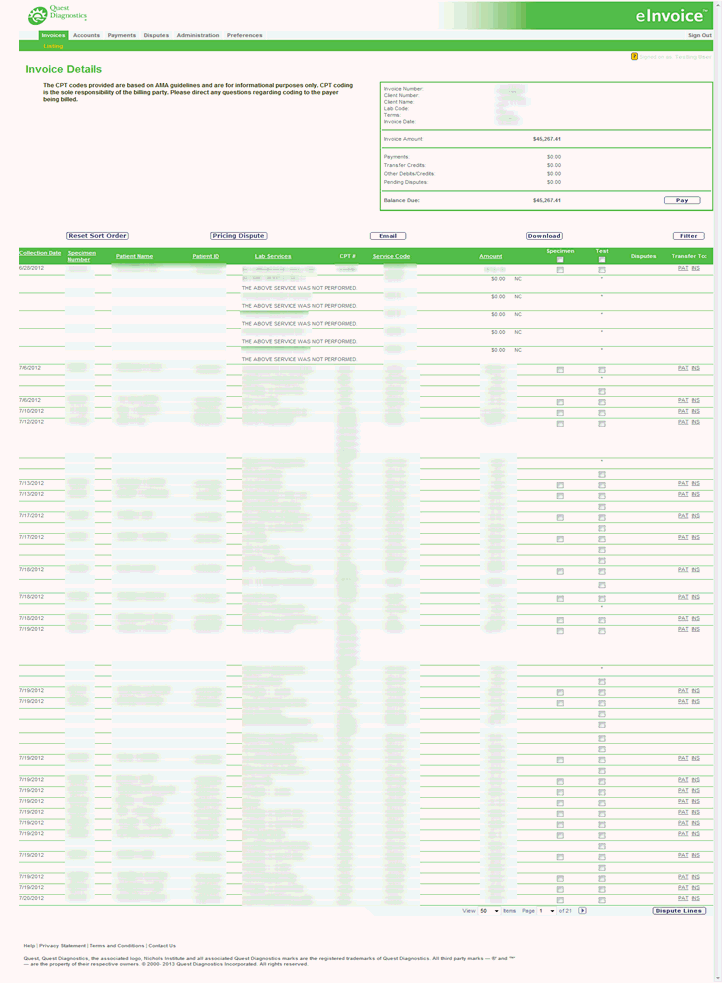
Click the Pay button to display the Make A Payment screen. See Making a Payment.
Click the Re-Set button to return the screen to its original display after sorting columns using the column heading links.
Click the Pricing Dispute button to dispute a test price. See Initiating A Pricing Dispute.
Click the Specimen check-boxes to initiate a dispute for all tests for that patient. See Initiating a Specimen or Test Dispute.
Click the Test check-boxes to initiate a dispute for an individual test(s). See Initiating a Specimen or Test Dispute.
Click
PAT or INS
under the Transfer To column
in order to remove the patient/specimen from the client invoice and
create either a patient or third party bill.
Note: These links only display if the client account has the
ability to perform patient and/or client transfers AND the invoice
is open. See Transferring Billing to Patient or Insurance.
Click the Email button to display the Email Invoice screen. See Emailing Invoices.
Click the Download button to download the invoice in PDF or CSV format. See Downloading Invoices.
Click the Filter button to display the Invoice Detail Filter screen. See Filtering Invoice Details.