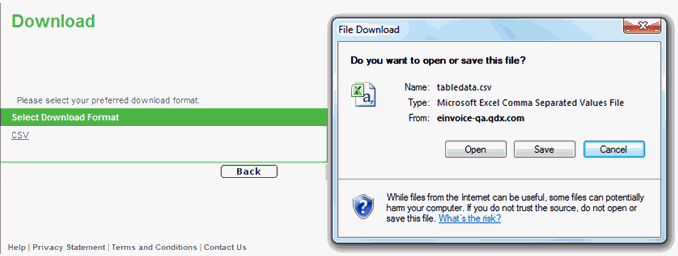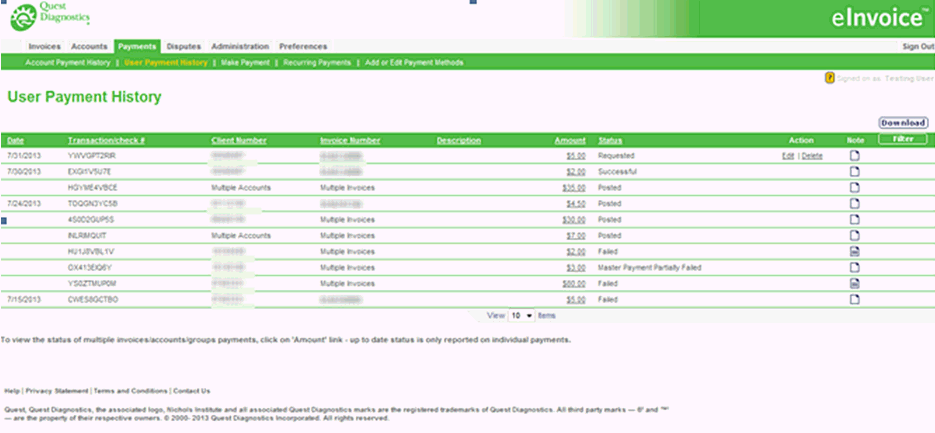
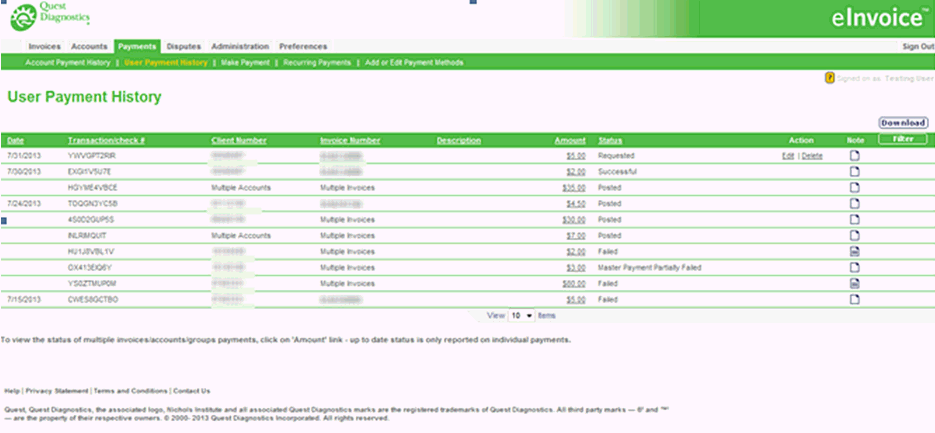
The User Payment History
page displays payments initiated by the user. It also displays the Payment
Date, Transaction/check #, Client Number, Invoice Number, Description,
Amount, Status, Action, and Note. Additional links enable you to:
view invoice details
view user payment details
edit or delete a payment in requested status
annotate a payment
download the list of payments
filter payments
Notes:
Listed payments that include a transaction number were made interactively through the application.
Payments displayed as off-line or as a check number were made through the billing system.
Multiple Accounts display under Client Number. If a payment was made across multiple accounts, use the amount link to view payment details.
Multiple Invoices display under Invoice Number. If a payment was made to multiple invoices, use the amount link to view payment details.
Click the Invoice Number link to view the invoice details (see Introduction to Invoice Details).
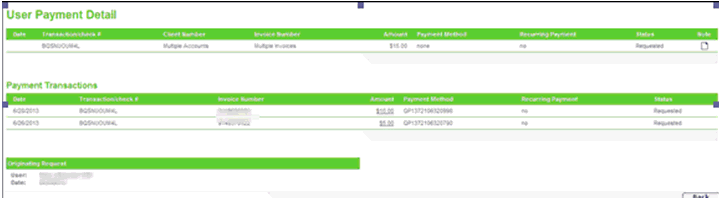
Click the Amount
link to view payment details.
Result: The User Payment Details page displays with the payment
date, transaction/check #, Client Number, Invoice Number, Amount,
Payment Method, recurring payment indicator, Status, note icon, Payment
Transaction detail, and Originating Request User Information.
Under
Payment Transactions, click the Amount
Link, if applicable.
Result: The Account Payment Detail screen displays.
Note: Click Back to
return to the previous screen.
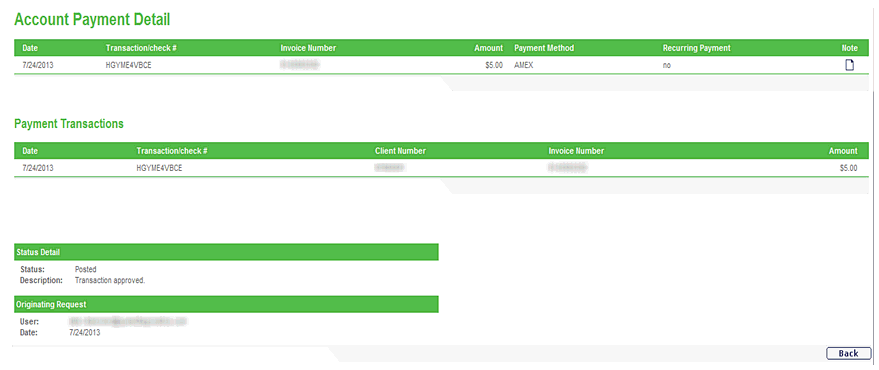
To EDIT details of a requested (or scheduled) payment:
Click the Payments tab, then User Payment History.
Click
the Edit link under the Action column ( ).
).
Notes:
This is only available when a future payment has been scheduled and the payment is in requested status.
Only the
user who initiated the payment can modify it.
Result: The Edit a Payment page displays.
Change the payment amount, payment date or method.
Click
Cancel to go back to User
Payment History.
OR
Click Recalculate to change
and subtotal the payment amount.
OR
Click OK to display the Verify
Payment screen.
Click
Edit to return to the Edit
a Payment screen
OR
Click Confirm
Result: The Confirm a Payment screen displays with the message
The following payment has been scheduled/successful
displayed.
To DELETE a requested (or scheduled) payment:
Click the Payments tab, then User Payment History.
Click
the Delete link under the
Action column (![]() ).
).
Result: The Verify a Payment screen displays.
Click
Cancel to return to User Payment
History.
OR
Click Confirm.
Result: The message The following
payments have been deleted displays.
Click the Payments tab, then User Payment History.
Annotate
a payment or view its existing annotations by clicking the payment's
associated Note tool.
Note: The Note tool
appears empty (![]() ) when a payment
has no existing annotations, and non-empty (
) when a payment
has no existing annotations, and non-empty (![]() )
when a payment has been annotated one or more times.
)
when a payment has been annotated one or more times.
Result: The Payment Notes page displays.
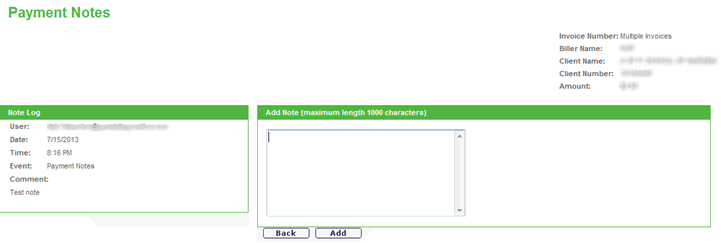
Filter the list of payments associated with the currently selected account by any or all of the following criteria:
payment date
invoice number
payment transaction/check number
payment amount
status
suggested result limit of 25 (actual limit is 100)
Click Filter.
Result: The User Payment History page displays the list of payments matching the specified filter criteria.
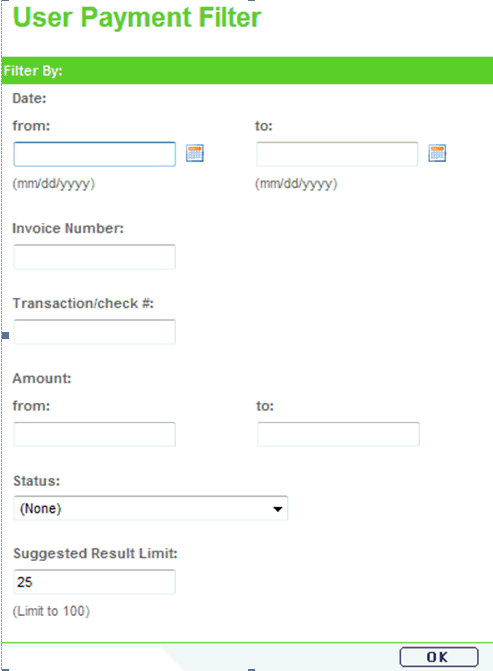
Click Download.
Result: The Download page displays.
Select CSV.
Click Open, then save the file to your PC.
Click Back to return to the User Payment History screen.