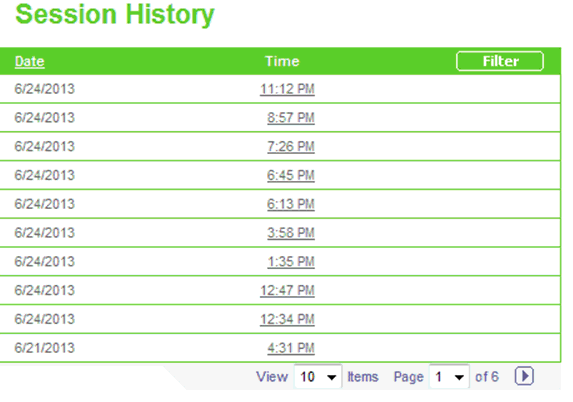
Use the Session History page to view an audit trail of date and time of each session as well as the details of a particular session. A Session is created every time you log on to eInvoice.
click a timestamp to view details of your session that started at the indicated time on the indicated date
click Filter to restrict the sessions listed to a particular date and time range
To access, click the Administration tab, then History, then Session View.
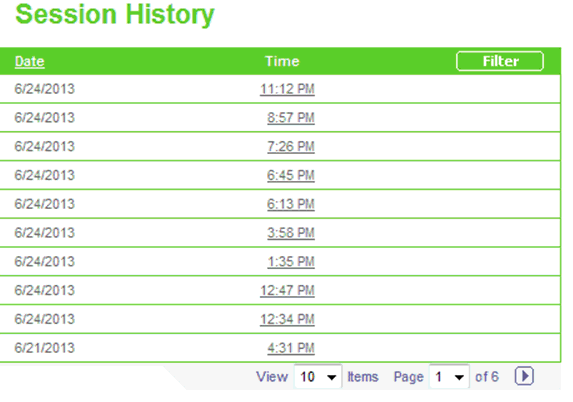
Notes:
Click the Session View task at any time to re-display the original un-filtered list in the default sort order.
Session view defaults to 10 items, with a maximum selection of 25 items per page.
Select
the Page or use the ![]() to
scroll to the next page.
to
scroll to the next page.
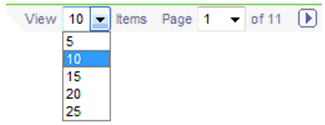
Click
the timestamp of a target session.
Result: The History Event View screen displays
the time and event details audit, sorted in descending chronological
order.
The History Event View screen defaults to 10, with a maximum selection of 25 items per page.
Select
the Page or use the ![]() to
scroll to the next page.
to
scroll to the next page.
Click
Back to return to the Session
History screen.
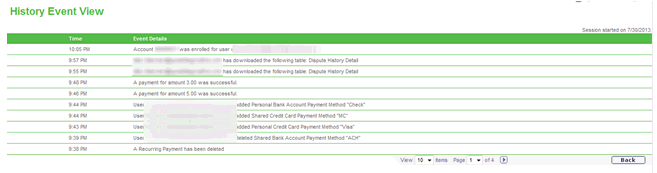
Click
Filter.
Result: The History Session Filter screen displays.
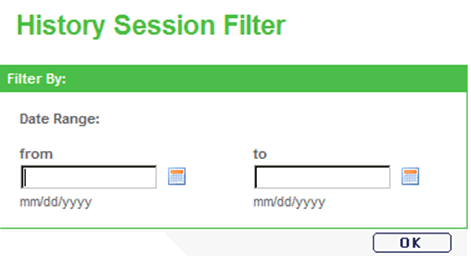
Specify the date range in the Date Range from and Date Range to fields, by typing the date in mm/dd/yyyy format or by using the calendar tool.
Click
OK.
Result: The Session History page re-displays, containing only
those sessions that fall within the specified date range, and sorted
in ascending chronological order:
Click the here link or Session View to return to the unfiltered view.
Related Topics: